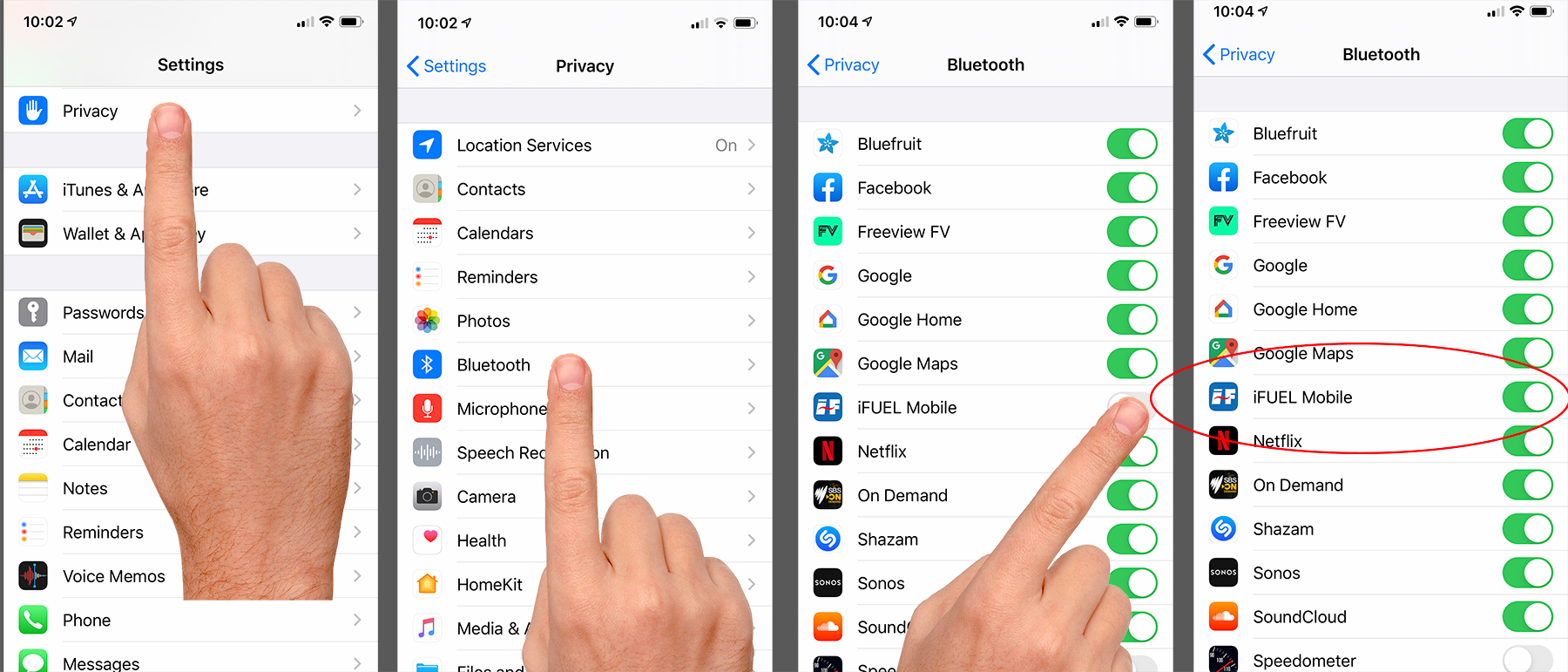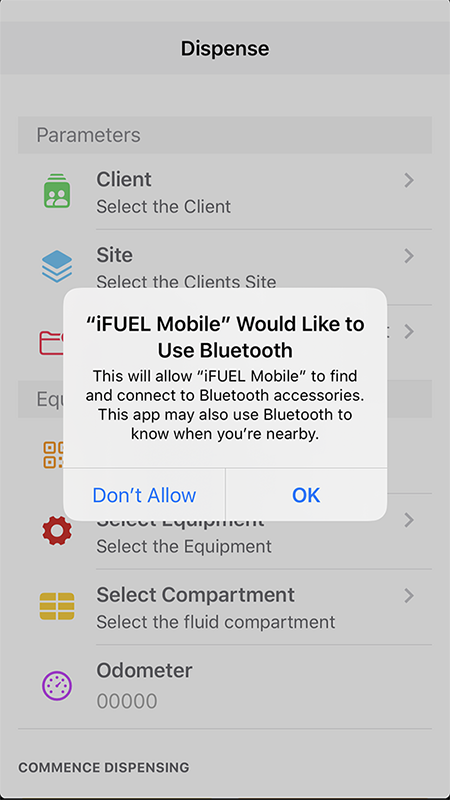11 Tips & TroubleshootingLink
For any repetitive performance issues please notify the Help Desk.
The help desk can be reached on (07) 3204 2240
Prior to calling, be sure you have
- Restarted your iFuel® Mobile App
- Restarted your iFuel® Mobile Hardware
You will need the following information:
- Company Name
- User login, name email phone etc
- Describe your issue, and provide screen shots or screen recordings if needed
- For a quick resolution please be within proximity of your system, and have a vehicle to refuel. We aim to get you going right away, so please be ready.
For any issues not detailed here, or where the guide does not resolve your issues, please call the Help Desk.
11.1 No 'Connect' Option on Dispense PageLink
Your organisation has a Data Selection Policy, and you have not selected the required data.
You may have:
- Selected a Client, but no Site
- Selected Equipment with no Compartment
- Neglected to enter the Odometer
11.2 iFuel® Mobile Hardware cant be 'found' by my iFuel® Mobile AppLink
If you repeatedly fail to find your iFuel® Mobile system take the following steps:
- From the Connect Windows, click
Refresh Devices - If the Unit does not appear in the list, power cycle the
iFuel® Mobile Unit - Wait 10-20 seconds and click
Refresh Devices - If the Unit does not appear in the list, Click
Clearand thenCancel - Go back into the
Dispense Menuand try again. - If the Unit does not appear in the list, force close the iFuel® Mobile App
- Reopen the App, login and gp back into the
Dispense Menuand try again. - If the iFuel® Mobile unit is still not available in the Connect List, power down the iFuel® Mobile unit and wait 5-10 mins before trying again.
- If none of these steps resolve the issue call the service desk for next steps.
11.3 I can't LoginLink
There are a few possibilities when you can't login to the iFuel® Mobile App.
- Incorrect Username and/or Password
- Expired iFuel® Mobile Subscription
- You have reached or exceeded your user head count
- No/poor internet access
The iFuel® Mobile Help Desk can help determine your connection issue, and reset your username and password if needed.
We will need you to prove your identity before we modify any data.
11.4 iFuel® Mobile Authorises, but pump does not startLink
Go back to the Main Menu and recommence the transaction. If there are ongoing issues report to the Help Desk
11.5 My Menu is performing strangelyLink
Force close the app, and login again. If you experience ongoing issues call the help desk.
There may be occasions where your security token needs to be reset on the server or in the app.
There can also be occasions where, due to internet connectivity, you have a partial data sync. Ensure you are within internet coverage and Sync you app.
11.6 Menu buttons do not responseLink
Force close the app, and login again. If you experience ongoing issues call the help desk.
There may be occasions where your security token needs to be reset on the server or in the app.
11.7 Selecting a List Item causes strange behaviorLink
You have partial data in one record or table. From the Main Menu click Sync. If the issues persists report to the Help Desk and advise which List and Item combination is causing the issue.
The Help Desk will modify the data if needed and instruct you further.
11.8 My App and Hardware are intermittently disconnectingLink
Disconnections can occur with any Bluetooth device. Ongoing persistent connection issues may require a handset restart to flush out the BT Handle Cache. This is largely device dependant.
Disconnections can also occur due to:
- Environmental Noise
- Exceeding the maximum range of the Hardware
- Walking behind an obstructive body (Vehicle/Tank)
- Exceeding the Pre Start Timeout
Discuss your issues with the Help Desk to consider some options
11.9 Menu Options are not availableLink
You do not have internet connectivity
11.10 I see corrupt data in the appLink
Force close your app, restart, login and Sync. If the data errors persist take a screen shot and send them to the Help Desk
11.11 There is data missing from my Select ListsLink
From time to time, when you neglect to enter valid data for a field the App will not display that data.
Go to the iFuel® Mobile portal and modify the data, or call the Help Desk and they may be able to resolve the issue.
11.12 I can't find my Equipment in the listLink
Depending on your iFuel® Mobile configuration, service level and user privilege you may be able to enable the Equipment Search feature.
For extensive or complex Equipment Lists we recommend the use of the iFuel® Mobile QR Codes. They afford instant Equipment detection down to the Compartment level. The Sales team or Help Desk can assist or request them from your iFuel® Mobile Administrator.
11.13 My App behaves differently to my colleaguesLink
You may need to upgrade your app, or your User Config may be different.
11.14 iOS GPS Privacy SettingsLink
At times the user may need to update the GPS privacy settings. From time to time iFuel® Mobile will request access to the GPS Location. To change the GPS Privacy, enter the iOS Settings Menu.
- Click "Privacy"
- Click "Location Services"
- Scroll down to iFuel® Mobile
- Select "While Using the App"
11.15 Android Privacy SettingsLink
Some users may need to update their Android privacy settings for optimal app usage. Some Android phones may have a different user interface (such as Nokia, Sony or LG and others), however this guide will work for most Android devices with a standard skin.
- Enter the Settings utility on the Android phone
- Click Apps & Notifications
- Click Apps Sub menu
- Scroll to Find iFuel® Mobile and tap
- Click Permissions
- Activate all the permissions options
- Go back to the home screen
- Open the iFuel® Mobile app
11.16 iOS Bluetooth PrivacyLink
Bluetooth
Bluetooth uses very little power. Be sure to have Bluetooth enabled at all tiems to ensure reliable operation of the iFUEL system.
Some iPhone may have had their Bluetooth disabled. When ever iFUEL asks to use Bluetooth, always select Allow.
To Enable Bluetooth:
- Click Settings
- Click Privacy
- Click Bluetooth
- Activate the switch for iFUEL Mobile