9.0 Maintenance Mode
Locating and Navigating Maintenance modeLink
The iFUEL® Mobile admin team has to give autherisation to access this feature.
NavigationLink
Open the iFUEL® Mobile app with a compatible mobile device:
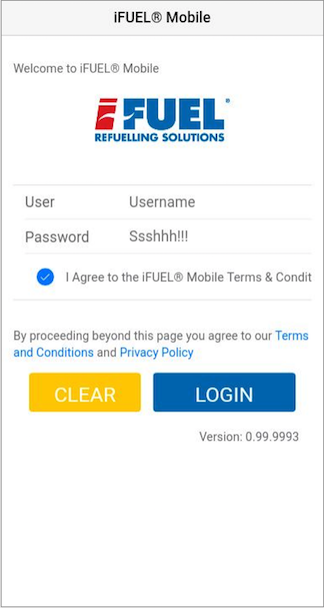
Select settings from the app home page
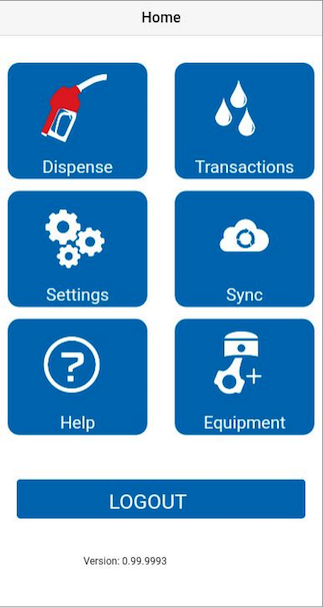
Select the Maintenance button
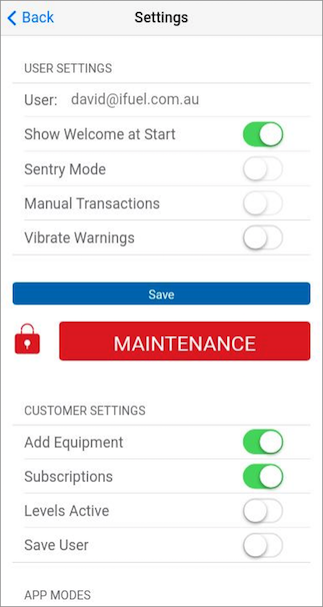
Connect to the iFUEL® Mobile unit that requires Maintenance
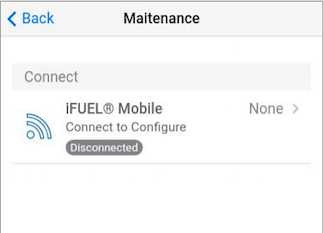
If your iFUEL® Mobile unit is not discovered, the following screen will appear. Ensure that the " Refreshed Scan" button has been activated to look for the current iFUEL® MobileUnit. If the Unit still is undiscoverable, ensure that it is switched on and the correct function lights are displaying.
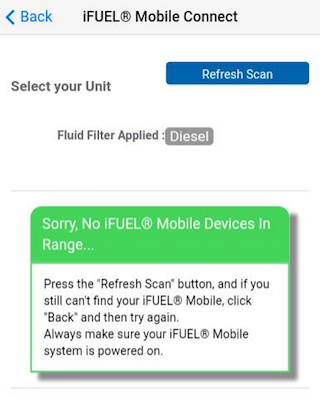
Once the iFUEL® MobileUnit/s are discoverable, select the appropriate unit.
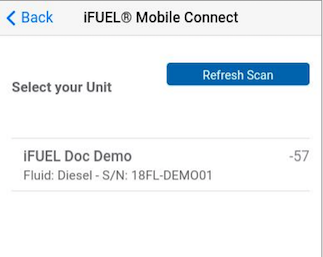
The app will then direct the user to the Maintenance landing page.
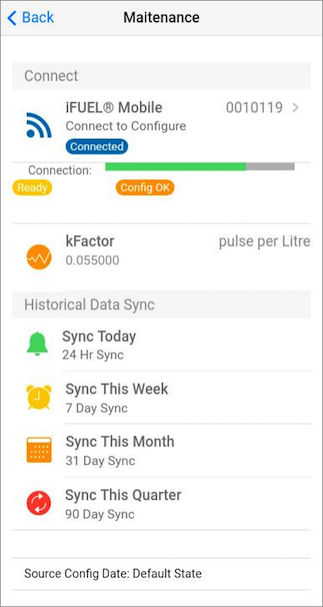
Changing SettingsLink
Within this page, the user is able to change settings.
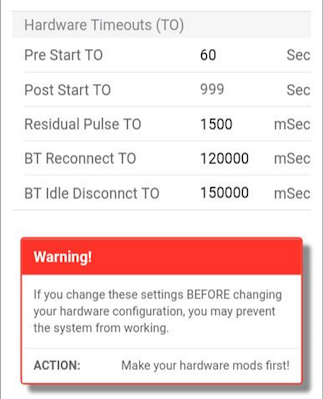
After the settings have been changed and to ensure that the progress is saved, select the Update hardware button.
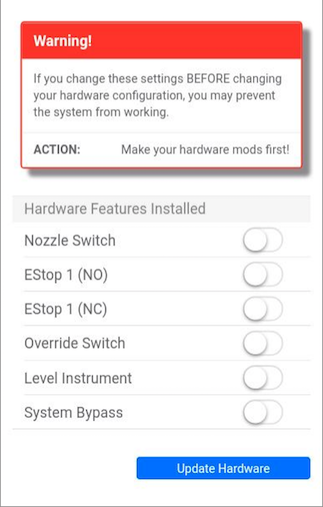
Video TutorialLink
Please view the walk through if more help is required.